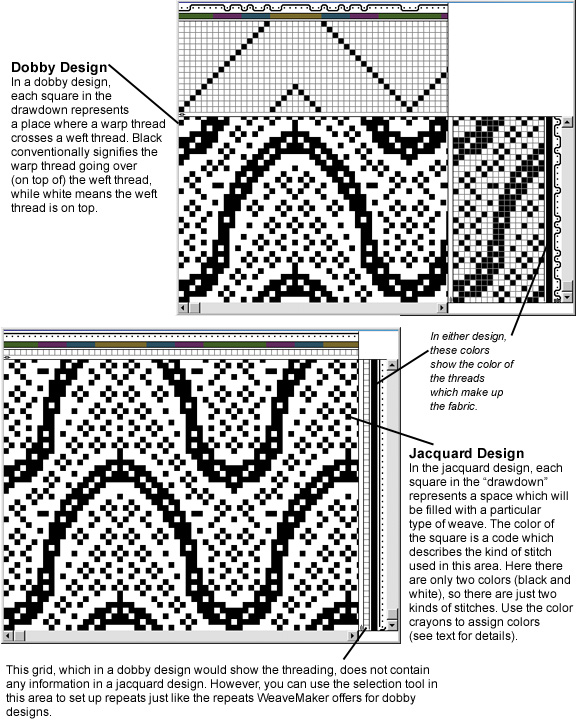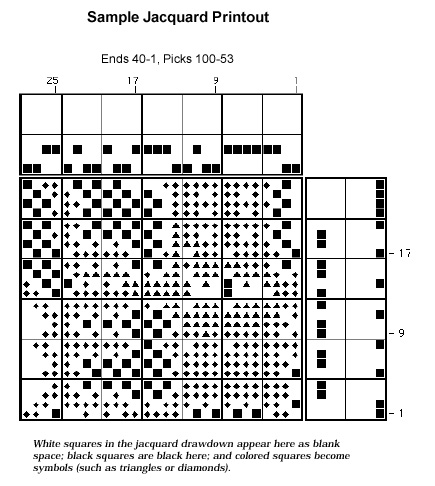Jacquard Editing
While in jacquard mode, you will use the crayon tool to set colors (weave types) in the drawdown. But you can also use the crayon tool to change thread color assignments in the warp and weft (just as you would in a dobby design). In the former case, you are using color as a code to show the weave type, while in the latter the colors stand for themselves.
If you edit the colors in the Tool window, you will be editing both the weave-code colors and the thread colors.
Clicking a square in the drawdown with a crayon changes that square to the crayon color.
Hold down the command key and note that the cursor changes to a pencil. Use this to set a square to black or white (click once for black, click again for white, click again for black, et cetera).
If you hold down the control (“ctrl”) key and click, the square under the crayon changes to the color of the crayon, plus all squares which are in contact with that square and are the same color as it also change to the new color (see illustration below).
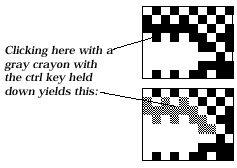
This lets you set large, connected areas of the design to a new weave quickly.
Jacquard Printing
The diagrams on the facing page illustrate some points about WeaveMaker’s jacquard printing.
Note in particular that the weave codes, which are represented by various colors in the jacquard drawdown, are converted to weave symbols in the printout. These guide the mill in setting up the loom.
The thread colors appear in the printout just as they would in a WeaveMaker dobby printout, and all the same options of grid size and formats for showing colors are available to you.