Open AVL Cartridge
Dobby looms from AVL have a
cartridge (a box the size of a
pack of cigarettes) which stores
up to five peg plan patterns.
Storing patterns in the cartridge
lets you weave without having
your computer connected to the
loom. WeaveMaker fully supports
AVL cartridge operations.
When you ask to open the cartridge,
you will see a window like
the one shown below. The five
cartridge storage areas are
represented by the five rectangles
on the left of the screen.
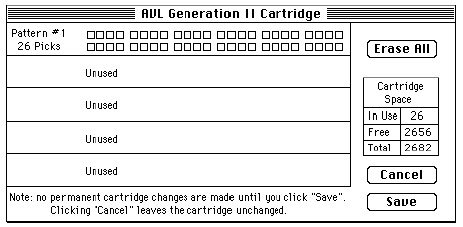
Here, only the first storage area
is in use; the others are all
empty.
You move information between
WeaveMaker and the cartridge
using copy and paste. Clicking
on any of the five storage areas
blackens it. Use Copy to pick up
information from the cartridge
and then use paste to put it into
a WeaveMaker design. To put
information into a cartridge,
reverse the steps.
Close AVL Cartridge
Tells WeaveMaker that you are
done reading or writing informa-tion
to the cartridge. Remem-ber:
no changes actually occur
in the cartridge until you click
“Save” in the cartridge window.
AVL Soft Reset
Sends a “software reset” command
to the loom. This is
helpful in switching the loom’s
dobby device between regular
weaving mode and cartridge
read/write mode.